Note: SEO and WordPress deployment methods for DataPages are deprecated. See SEO deployment deprecation and WordPress deployment deprecation for more information.
There are 4 steps to implement SEO data on your website:
- Create a specially-configured Report DataPage.
- Place the SEO deploy code in your web page and publish it on your server.
- Create an optional sitemap for improved results.
- Submit your sitemap to Search Engines. Search engines usually provide webmaster tools and guidelines to facilitate this process.
If you're unsure how to accomplish the last two steps, consult with your webmaster.
What is SEO?
Search engines are very selective in what they index. There are plenty of sources on the web discussing why frames and JavaScript-driven content don't help with SEO. For content to be visible to search engines, it must come directly from your web server.
When it comes to database-driven data, there are additional complexities, especially related to search forms and URL parameters. A search form is a dead-end for search engine crawlers. Even if you manage to provide the crawler an alternative method to reach the data, you have to be careful with URL parameters. The general belief is that only links with a limited number of parameters, perhaps up to 3, are crawled by major search engines.
So with all these limitations at hand, Caspio has succeeded in providing an easy way for our customers make their data visible and indexed by search engines. We developed a unique technology along with a set of best practices that empower you to publish database-driven pages that are visible and index-able by search engines.
Caspio SEO Deployment
Caspio is known for offering a variety of methods to deploy your applications and DataPages to your website. The new Server-side SEO Deployment option is now available on the Deploy dialog when deploying a DataPage that meets the following requirements.
Required Prerequisites:
- Your DataPage is a Report DataPage with a results page, or details page, or both.
- Your DataPage has no search form. It uses "Pre-defined Criteria" with or without external parameters to filter data.
- Your DataPage is not authenticated.
- If SEO does not show up as one of the preferred deployment methods after adhering to the above three criteria, your plan may not include the SEO Deployment add-on feature. For more information you may contact your Account Manager, or select Change Plan from the Account menu to add the feature.
We recommend that you consider your SEO DataPages as a special entry point for search engines to crawl your databases and apps. They are not meant to replace the rich functionality of your regularly-deployed DataPages. Therefore, it's helpful to place links to the regularly deployed apps on all SEO pages. This way, users can move from the initial SEO page to the regular app which may include more user-interactive features like search.
How It Works
As with all deployment models of Caspio, the deployment code does not contain any of your data. It is a set of instructions that retrieves the appropriate data and application interfaces from your Caspio account, in real time at the moment it is accessed by a user.
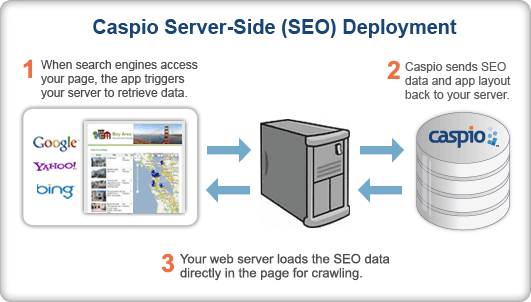
The difference between SEO deployment and other deployment models is that the deploy code does not run on the end user's browser. Instead, the SEO deployment code runs on your server. This is critical, because the search engine crawler must believe that the data resides on your own server. When the page with the SEO deployment code is accessed by a user or Web crawler, your server executes the deployment code, retrieves the data from Caspio, and delivers it to the requestor.
SEO-Deployment of DataPages
- On the Deploy DataPage screen, select SEO as the method in Select your preferred deployment method after enabling the Deployment Status. If you’re using WordPress, select WordPress method and go to the SEO tab to copy the code. Learn more about WordPress deployment here.
- In the section Copy the following code into your page or destination, choose the appropriate PHP, ASP or ASPX host page type for your DataPage depending on which scripting language is compatible with your server. If you are unsure which to select, consult your webmaster.
- Choose External or Inline for the style of your DataPage by checking on Use External Style.
- External Style is the default because it minimizes data transfer and enables faster page loads; however, it will require two deploy codes each on a separate tab. The DataPage code should be inserted into the body of your web page and the Style code into the header of your web page. If you select this option, a second section labeled External Style will appear below the DataPage deploy code tab. Paste the DataPage deploy code into the source code area of your Web page that you want your DataPage to appear. Paste the External Style deploy code into the header area of your web page.
- Inline Style is useful when your content management system doesn't provide you with access to the area of your page. Select this option to keep the style code integrated inline with the rest of the DataPage code. Paste the deploy code into the source code area of your Web page where you want your DataPage to appear.
- Click on IP Filtering link to grant DataPage access based on IP addresses.
- Click Close for the settings to take effect.
Server Requirements
For the SEO deployment code to run on your server, it must be compatible with the scripting language that your server supports. Caspio provides the deploy code in three languages; PHP, ASP and ASPX.
Virtually all web servers support at least one of these scripting languages. If you are not certain which language is compatible with your server, ask your webmaster.
Additionally, you must be able to deploy executable code on your server. If you have administrative access to your web server or you are hosting your own site, this is not a problem. If not, request authorization from your webmaster.
External Factors
If your web site is on a shared hosting environment, the hosting company may have blocked the Web server from retrieving content from other servers. If this is the case, an error similar to "port is closed", or "external access is blocked" will appear. Ask your hosting company to open up port 80 (and 443 for SSL) for internally initiated requests.
If you use a content management system (CMS) for your website, you must find a way to deploy executable code into your page. WordPress users can take advantage of the Caspio WordPress Plugin to simplify deployment in either SEO or embedded mode.
Best Practices
Caspio has developed a set of best practices to help you get the most out of your SEO deployment.


